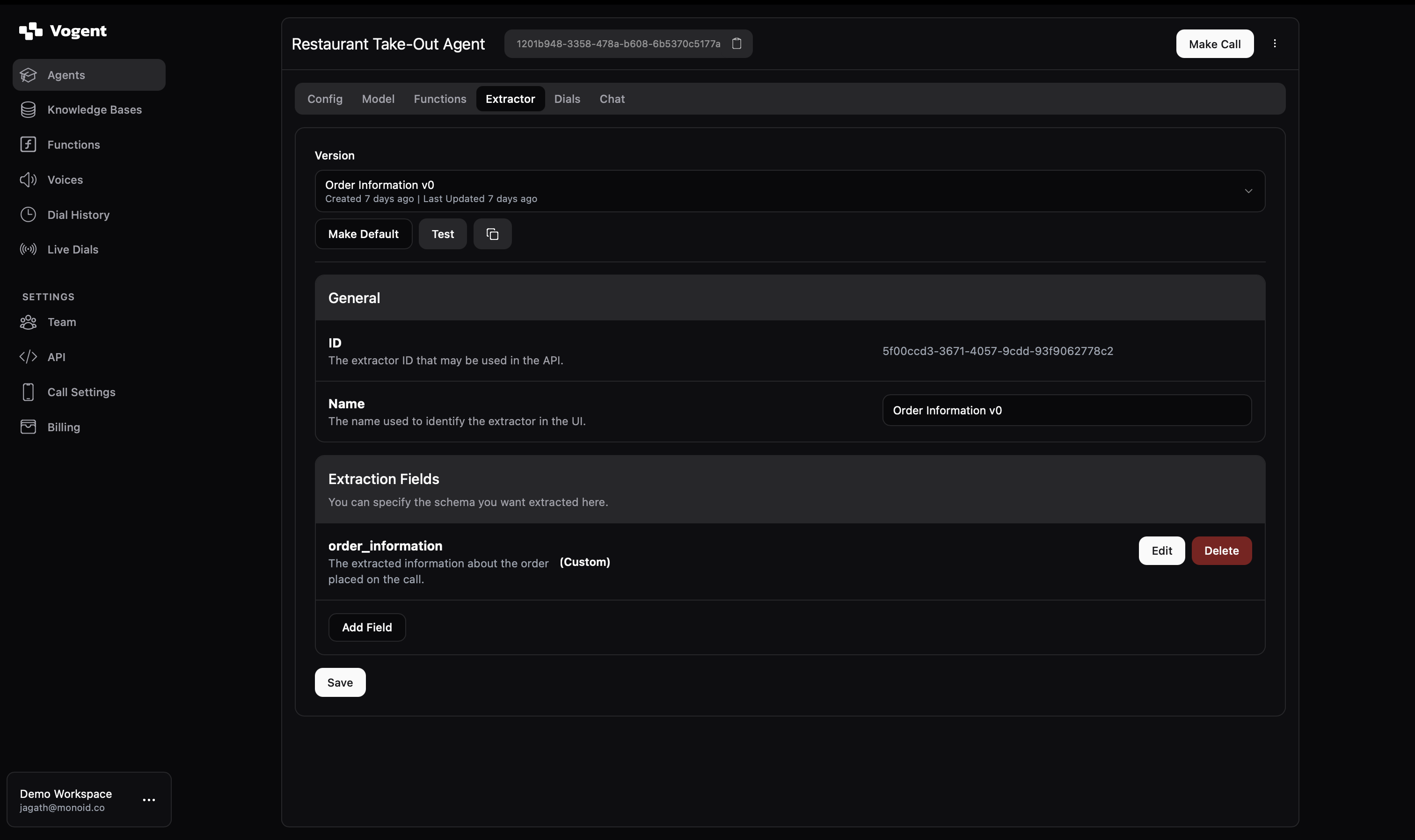Creating an Extractor
To create an extractor, navigate to your agent’s Extractor tab. Click the Create New Version dropdown to start defining a new extractor configuration.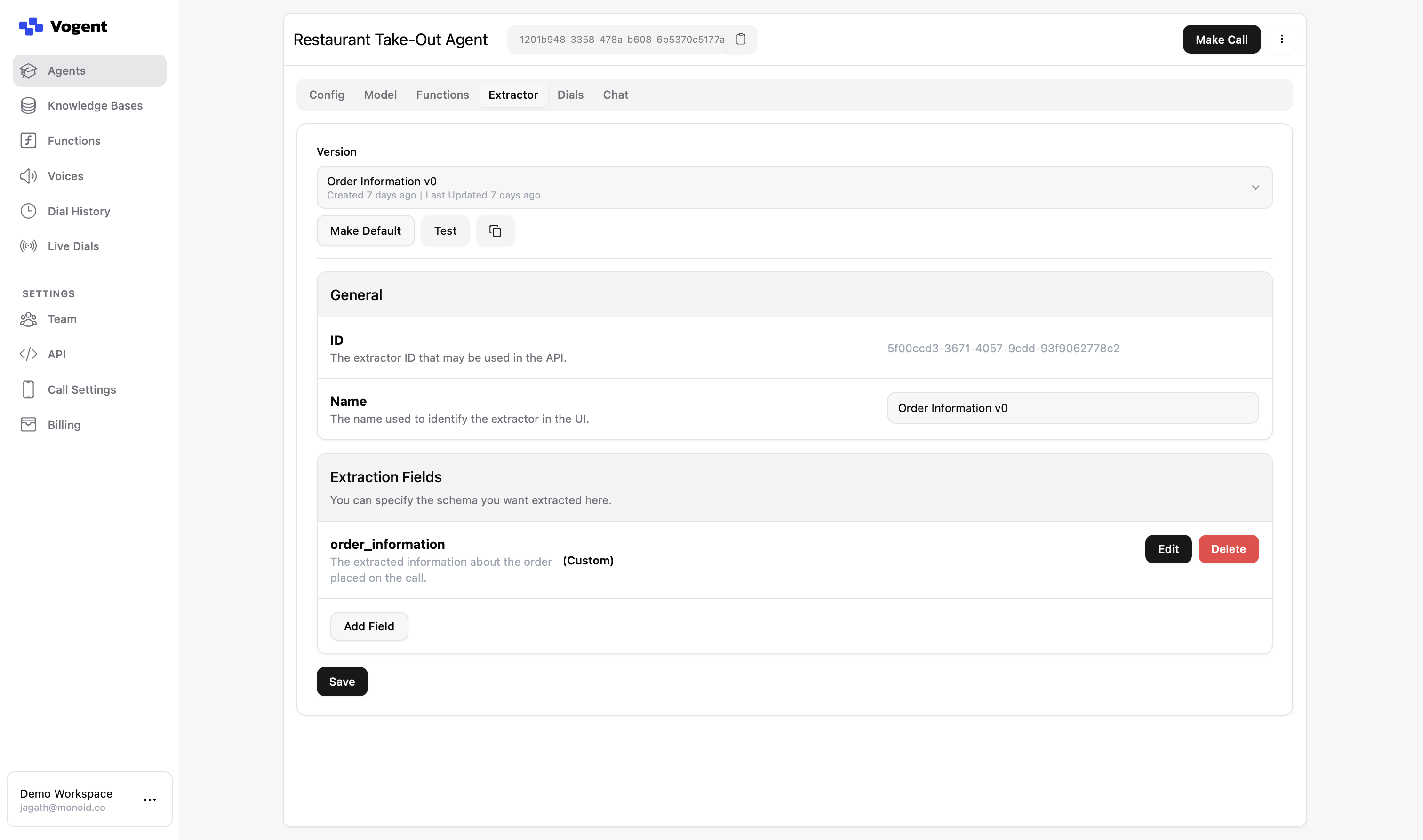
General Settings
Each extractor version needs a name that will be used to identify it in the UI.Extraction Fields
Extraction fields define the schema of data you want to capture from each call. To add a field:1
Add a new field
Click the Add Field button
2
Name the field
Provide a name for the field
3
Select field type
Select the field type from the following options:
- Text: For string values
- Integer: For whole numbers
- Float: For decimal numbers
- Boolean: For true/false values
- Custom: For complex or nested data structures (e.g. JSON objects)
4
Configure nullability
Toggle Nullable if the field is optional
5
Add description
Add a description to document the field’s purpose; this aids our extraction model in understanding the data you’re trying to capture in this field
If you’re using the Custom field type to capture a JSON object, we recommend adding a description to each field within the object.
Testing Extractors
You can test new extractor versions on past dials before deploying them. Once your extractor has been created:1
Click Test
Make sure that you’ve created your extractor by hitting Save; if you’re still on the extractor creation page, the Test button will not appear
2
Select Version
Select the extractor version that you’d like to test
3
Select Dial
Provide the Dial ID of the dial that you’d like to test against (check out the Dial History section to learn about browsing past dials)
4
Run Extractor
Click Test to run the extractor on this dial. It may take a few seconds to complete.
Managing Versions
Each extractor configuration is version-controlled. You can:- Create new versions to iterate on your extraction schema
- Make a version the default by clicking Make Default
- Test different versions to ensure they work as expected
- View when versions were created and last updated
If you’re rolling out a new extractor version, double-check that it’s set as the default version.
Best Practices
- Give fields clear, descriptive names that reflect their purpose
- Use appropriate field types to ensure data consistency
- Add descriptions to document what each field represents
- Test extractors thoroughly before making them the default version
- Consider making fields nullable if they might not always be available. This prevents inconsistent empty value formats.