For Outbound Calls
- Go to the Twilio Console and search for “Elastic SIP Trunks,” and navigate to the page.
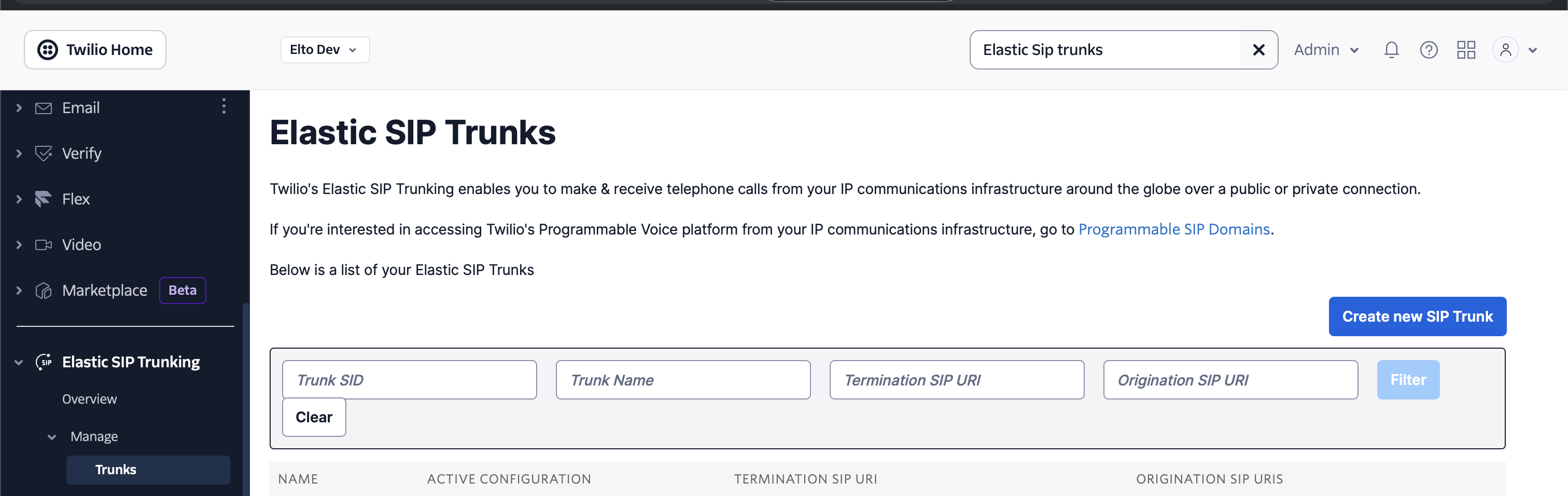
- Click Create new SIP Trunk, you should automatically be taken to the page where you can configure your SIP trunk.
- Go to the Termination tab, and enter a Termination SIP URI, you can pick any URI you want.
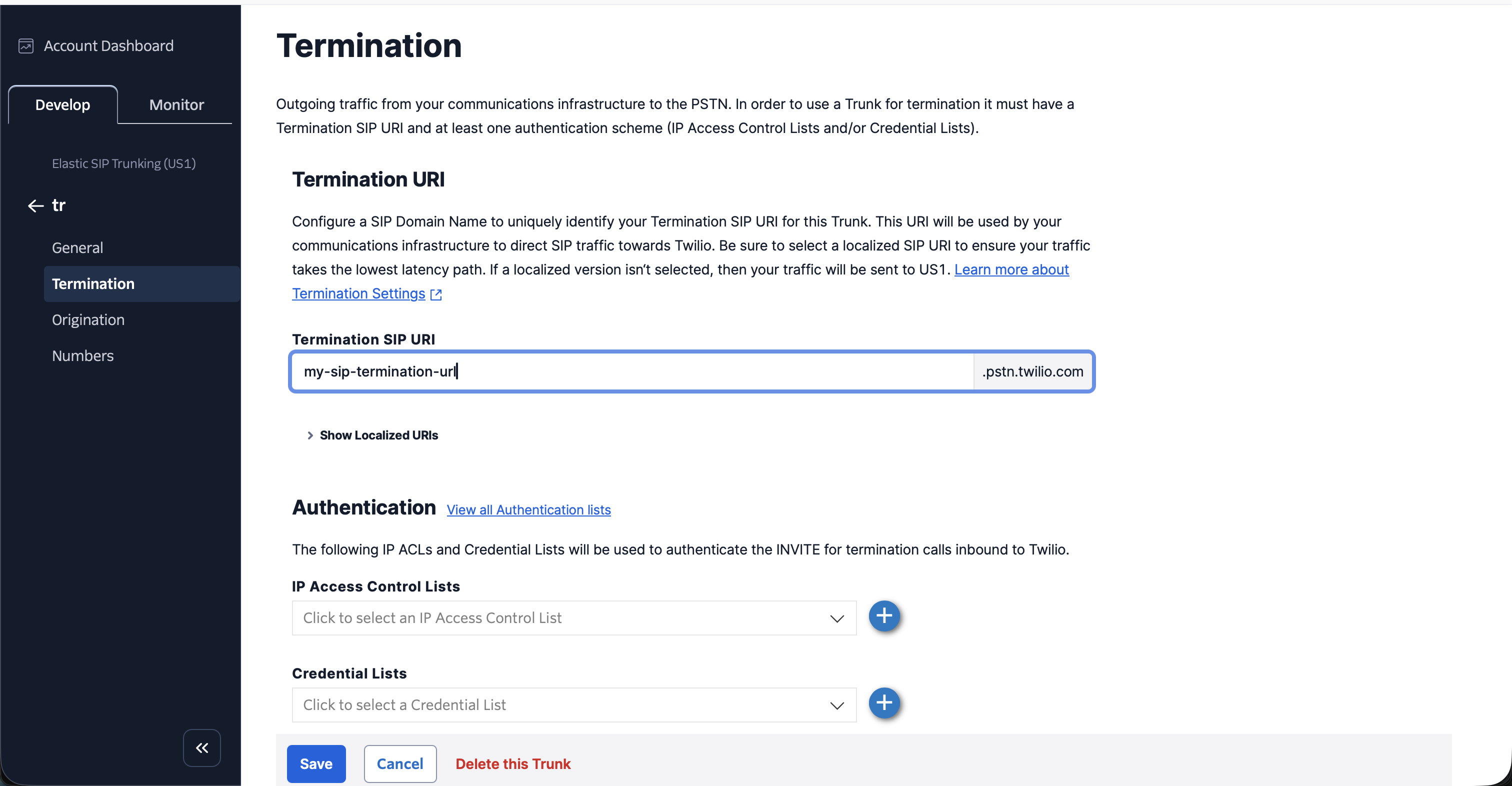
Make sure you leave Secure Trunking disabled.
- Go to the Credential Lists section and create a new credential list, use a strong username and password.
Make sure you leave the IP Access Control List empty, as Vogent does not support a static range of IP addresses for outbound SIP calls outside of the enterprise plan. Please contact us if this is a security requirement for your use case.
- Click Save.
- If you wish to allow Vogent to transfer calls, you must go to General and enable Call Transfer (SIP REFER)
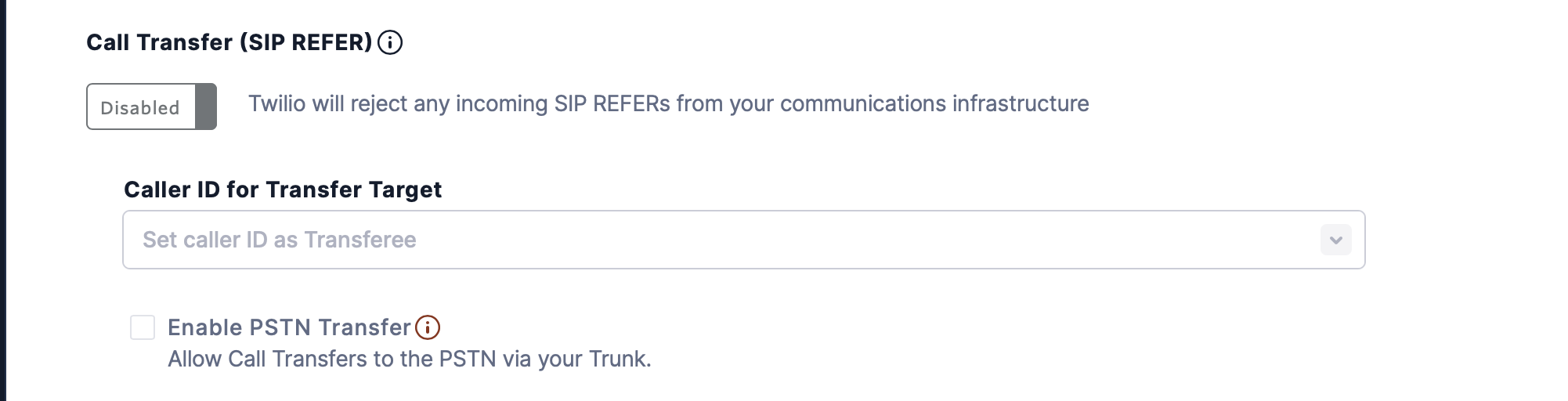
- In Vogent, Go to the Call Settings tab in the left sidebar, and click Import via SIP, and enter the termination URI and credentials you created in steps 1-3. You may also do this using the Create Number API with
typeset tosip_import.
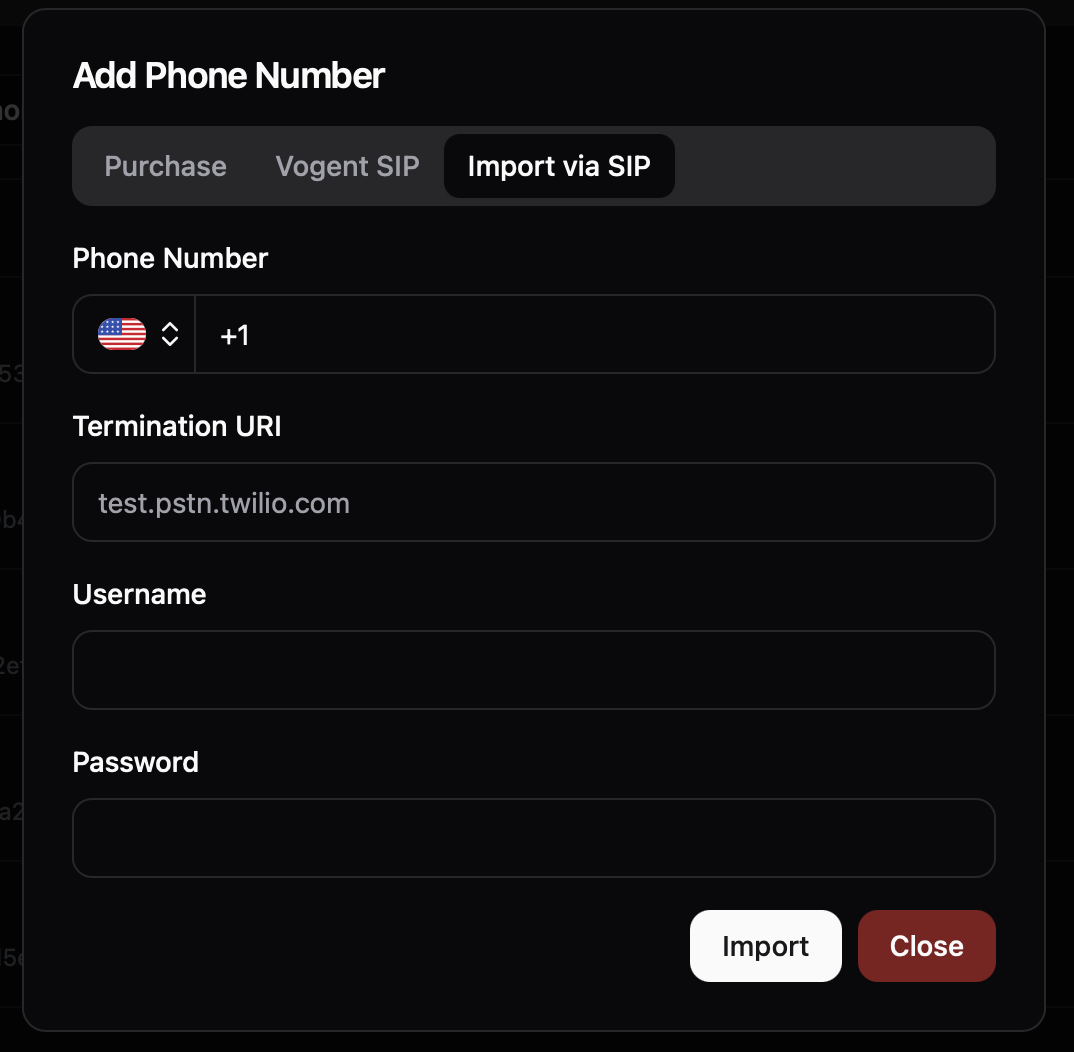
- Click Import to create the number, and you should be able to use the number to make outbound calls.
For Inbound Calls
- Make sure you complete the outbound SIP trunking steps first.
- Go to the Origination tab in your SIP trunk settings, click “Add New Origination URI”, enter
sip:sip.vogent.ai, and click Add.
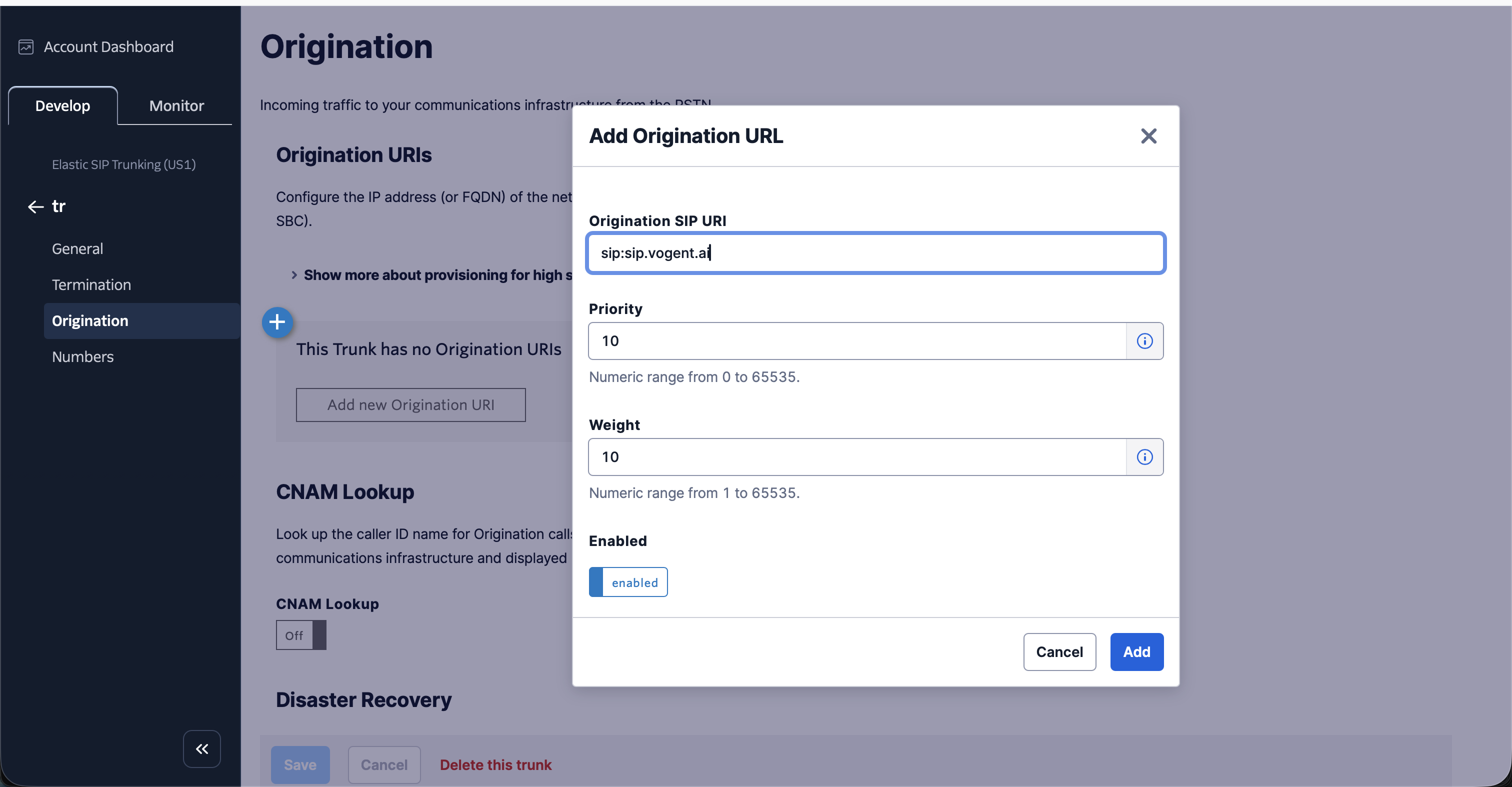
- Go to the Numbers tab, and add the numbers you wish to use for inbound calls.
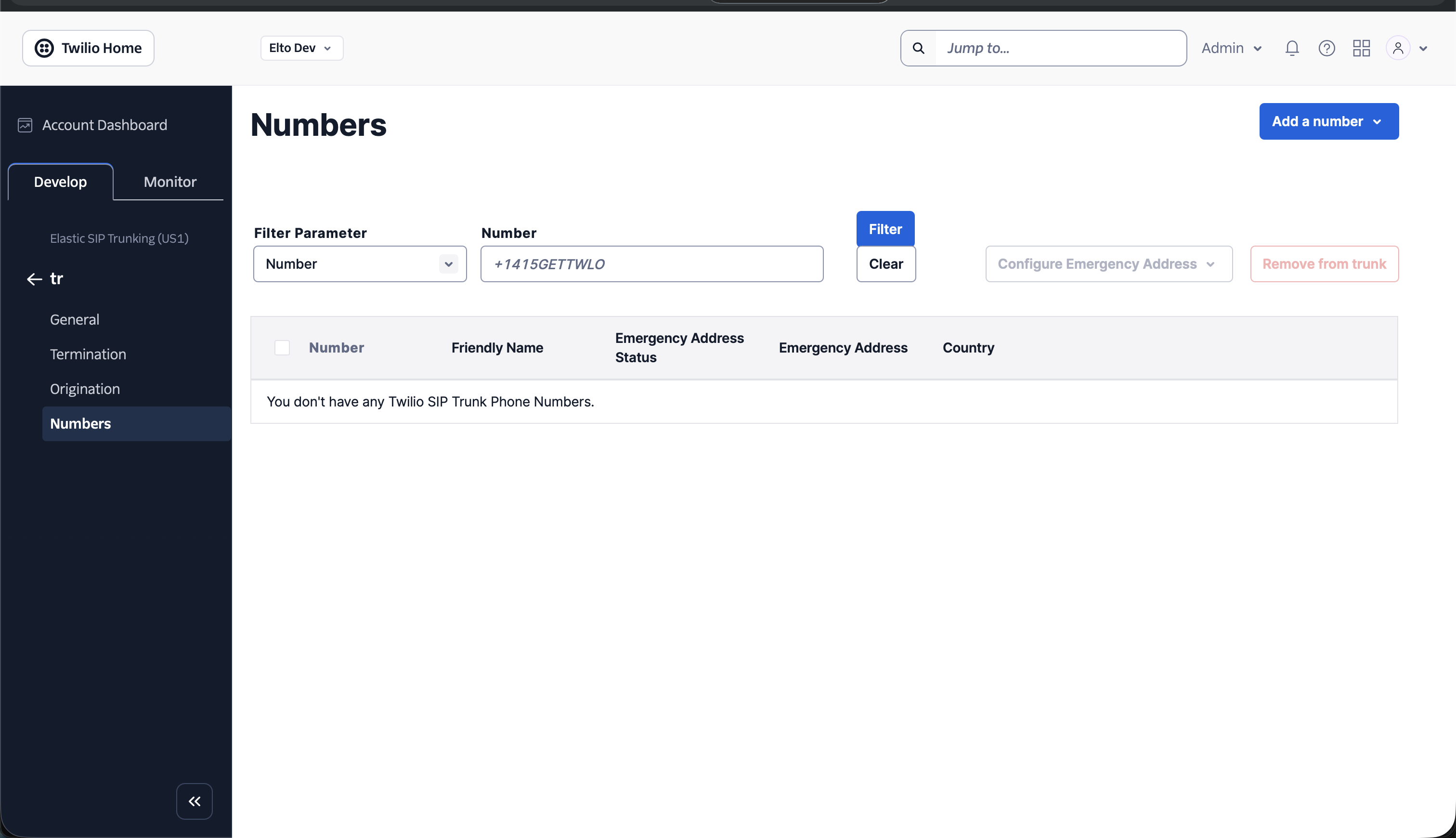
- Now, go to Vogent, and go to the Numbers tab under the Agent you want to use for this phone number, and link the phone number to the agent.